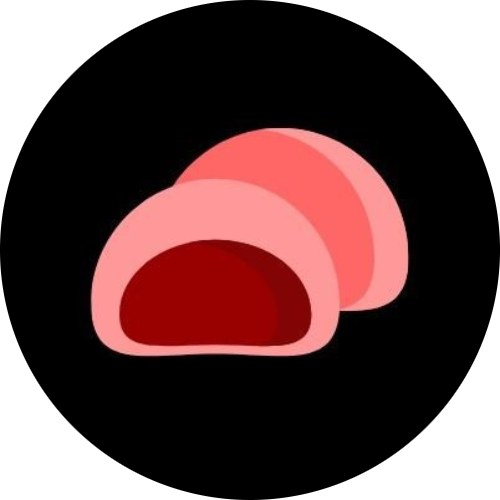What to Do If Your Saved Game Data Gets Corrupted
Few things are more frustrating than losing hours—or even days—of gameplay due to corrupted save data. Whether it’s caused by a sudden crash, a power outage, or a software bug, corrupted save files can make your favorite game unplayable. The good news is that there are steps you can take to recover your progress or prevent this from happening again.
1. Don’t Panic and Don’t Overwrite
If you discover that your saved game won’t load, resist the urge to immediately save again or overwrite the file. Doing so might permanently destroy any chance of recovery. Instead, make a copy of the corrupted save file (if possible) and store it in a separate folder. This copy can serve as a backup for troubleshooting.
2. Check for Cloud Saves
Many modern games automatically back up your progress to the cloud through platforms like Steam Cloud, PlayStation Plus, Xbox Cloud, or Nintendo Switch Online.
- Log into your account and check if a recent cloud save is available.
- If so, download or sync it to your device.
- Be careful not to sync the corrupted local save to the cloud, as it might overwrite the good one.
3. Restore from Local Backups
Some games or operating systems automatically create local backup files. These might be located in:
- A “Backup” or “Saves” folder in your game’s directory
- Your system’s Documents or AppData folder
- External backup software like Windows File History or Time Machine (Mac)
Look for older versions of your save file and try replacing the corrupted one.
4. Verify or Repair Game Files
If your save file became corrupted due to a bad update or crash, the game itself might also be affected. Most game launchers offer a way to check and repair installation files:
- Steam: Right-click the game → Properties → Installed Files → Verify integrity of game files
- Epic Games Launcher: Click the three dots next to the game → Manage → Verify
- Battle.net: Click the gear icon → Scan and Repair
Once the repair is complete, try loading your save again.
5. Check for Third-Party Save Recovery Tools
For PC games, there are sometimes community-developed tools that can repair or partially recover corrupted save data. Search for the specific game title and “save recovery tool” or “save editor.” Be cautious when downloading third-party software—only use trusted sources and always back up your files first.
6. Contact Game Support
If none of the above methods work, reach out to the game’s official support team. Provide details like:
- The platform you’re using (PC, console, etc.)
- The location of your save file
- When the corruption occurred
- Any error messages you received
Developers sometimes offer manual recovery options or can analyze your corrupted file to restore it.
7. Prevent Future Save Corruption
Once you’ve recovered—or started over—it’s worth setting up safeguards to avoid future data loss:
- Enable cloud saves whenever possible.
- Keep manual backups of important games, especially single-player ones.
- Avoid shutting down your system while a game is saving.
- Use reliable storage (e.g., SSDs over failing hard drives).
Taking a few minutes to back up your saves can save you from hours of lost progress later.
Corrupted save data can feel devastating, but with the right approach, recovery is often possible. Even if you can’t restore every bit of progress, using preventive strategies will ensure your future saves are safe and secure.