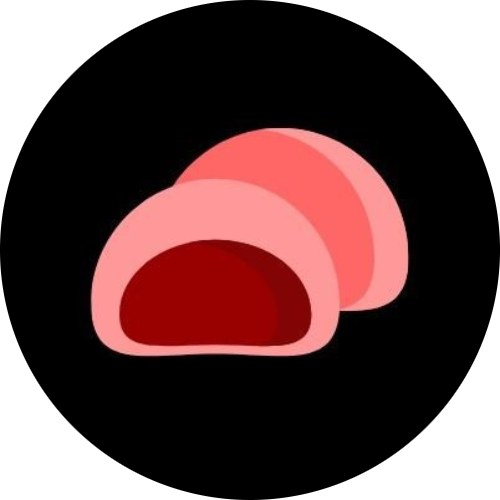How to Move Your Steam Games to an External SSD
If your main drive is running out of space, moving your Steam games to an external SSD can free up storage and improve performance. The process is easier than you might think. In this guide, we’ll walk through how to safely transfer your Steam library and ensure your games run smoothly from an external drive.
Why Move Games to an External SSD?
An external SSD offers faster loading times, quick data transfer, and portability. Compared to traditional HDDs, SSDs can significantly reduce in-game stutter and loading screens. They’re also a great option if you have a laptop with limited internal storage.
Step 1: Prepare Your External SSD
-
Connect the SSD to your computer using a USB 3.0 or USB-C connection for optimal speed.
-
Format the drive (optional but recommended):
- On Windows, open This PC, right-click your SSD, select Format, and choose NTFS or exFAT.
- On macOS, use Disk Utility and select APFS or exFAT for cross-platform use.
Make sure you back up any important data before formatting.
Step 2: Create a New Steam Library Folder on the SSD
- Open the Steam client.
- Go to Steam > Settings > Storage (or Steam > Settings > Downloads > Steam Library Folders on older versions).
- Click Add Drive or Add Library Folder.
- Choose your external SSD and create a new folder (for example,
SteamLibrary). - Click Select, and Steam will recognize the new library location.
Step 3: Move Existing Games to the External SSD
- In Steam, open your Library.
- Right-click a game you want to move and choose Properties.
- Go to the Installed Files tab and click Move Install Folder.
- Choose your new SSD library folder and click Move Folder.
Steam will transfer all files automatically. The time this takes depends on the game size and SSD speed.
Step 4: Set the SSD as Your Default Install Location
To ensure future downloads go directly to the SSD:
- Go to Steam > Settings > Storage.
- Select your new SSD library.
- Click the three dots (...) next to it and choose Make Default Folder.
Now, all new installations will go to the external SSD by default.
Step 5: Launch Games from the External SSD
Once your games are moved, you can play them directly from the SSD. Steam will recognize the files as long as the drive is connected. If you unplug the SSD and try to launch a game stored there, Steam will show it as “Not Installed”—but your files will remain safe.
To reconnect:
- Plug in the SSD.
- Restart Steam. Your games will reappear automatically.
Tips for Best Performance
- Always use a fast connection: USB 3.0 or higher ensures optimal speed.
- Avoid disconnecting during play: Doing so can corrupt files or crash the game.
- Safely eject your SSD: Use your operating system’s “Eject” feature before unplugging.
- Keep your Steam client updated: Updates often improve drive and library management.
Moving your Steam games to an external SSD is a simple way to gain more space and better performance. Whether you’re gaming on a laptop or managing multiple setups, this method keeps your library flexible and portable.
With the right setup, you can enjoy faster load times, more storage, and a smoother gaming experience—all without reinstalling your favorite titles.