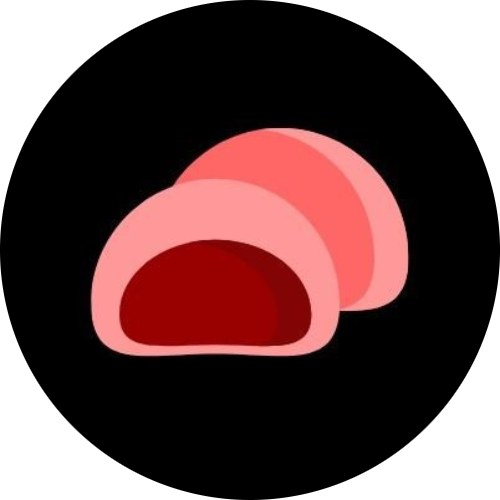How to Fully Delete Unused Files on Windows WITHOUT Deleting Important Stuff
Over time, your Windows PC collects unnecessary files — temporary data, cached files, old downloads, and more. These can take up valuable space and slow down your system. However, deleting them carelessly can remove important system or personal files.
This guide will help you safely and completely delete unused files while keeping everything important intact.
1. Start with Windows Storage Settings
Windows includes a built-in feature called Storage Sense, which helps remove junk automatically.
Steps:
-
Press
Windows + Ito open Settings. -
Go to System → Storage.
-
Click Temporary files.
-
Review the list (e.g., Delivery Optimization, Temporary files, Recycle Bin).
-
Select only safe options, such as:
- Temporary files
- Thumbnails
- Recycle Bin
- Previous Windows installation (only if you don’t plan to revert updates)
-
Click Remove files.
Tip: Avoid checking “Downloads” unless you’re certain you don’t need the files inside that folder.
2. Use Disk Cleanup (Classic Tool)
The classic Disk Cleanup utility provides another safe way to remove clutter.
Steps:
-
Press
Windows + Sand search for Disk Cleanup. -
Select the drive you want to clean (usually
C:). -
After scanning, you’ll see a list of file categories.
-
Check:
- Temporary Internet Files
- System created Windows Error Reporting
- Delivery Optimization Files
-
Click OK, then Delete Files.
To clean up system files:
- Click Clean up system files in Disk Cleanup.
- Select the same safe options again.
- Proceed with deletion.
3. Delete Unused Downloads and Personal Files Manually
The Downloads and Documents folders often accumulate files you no longer need.
Safe cleanup approach:
- Sort files by Date modified.
- Move anything you’re unsure about to a backup folder.
- Delete only clearly unneeded files (like installers you’ve already used).
Pro tip: Create a “To Review” folder on your desktop to temporarily hold files you’re unsure about before permanent deletion.
4. Uninstall Unused Programs
Unused software takes up disk space and may create leftover files.
Steps:
- Go to Control Panel → Programs → Programs and Features.
- Sort by Installed On or Size.
- Uninstall programs you no longer use.
Then, clean up leftover folders:
- Open
C:\Program FilesandC:\Program Files (x86). - Delete empty or obsolete program folders.
Only delete folders you’re certain belong to uninstalled software.
5. Empty Recycle Bin and Clear Restore Points
To empty Recycle Bin:
- Right-click the Recycle Bin on your desktop → Empty Recycle Bin.
To remove old restore points:
- Search for System Protection → select Create a restore point.
- Click Configure under your system drive.
- Choose Delete to remove older restore points.
- Keep the most recent one for safety.
6. Use Third-Party Tools Carefully
Programs like CCleaner, BleachBit, or Wise Disk Cleaner can automate deep cleaning. However, use them cautiously — they may delete files that Windows or applications still need.
Recommendation: Always review what the cleaner plans to delete before confirming.
7. Final Step — Verify and Reboot
Once cleanup is complete:
- Reboot your system.
- Check free disk space (File Explorer → This PC).
- Ensure apps and documents still open normally.
If everything runs smoothly, you’ve successfully cleaned your PC without losing important data.
| Task | Safe to Delete | Caution |
|---|---|---|
| Temporary files | ✅ | |
| Thumbnails | ✅ | |
| Recycle Bin | ✅ | |
| Downloads | ⚠️ | Check before deleting |
| System Restore Points | ⚠️ | Keep at least one recent one |
| Program Files | ⚠️ | Only if software is uninstalled |
Cleaning your Windows system doesn’t have to risk your important files. With careful review and a few built-in tools, you can free up space, improve performance, and stay organized without losing anything that matters.