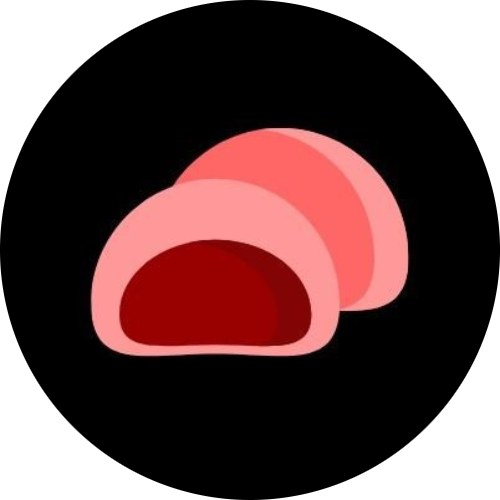How to Make a Filter Search Bar in ReactJS
Building a filter search bar in ReactJS is one of the most common and useful features in modern web applications. Whether you’re working on a product list, blog, or dashboard, being able to search and filter items dynamically can greatly improve user experience.
In this post, you’ll learn how to create a simple and efficient filter search bar using React — step by step.
What You’ll Learn
- How to store and render a list of items in React
- How to capture user input with a search bar
- How to dynamically filter a list based on user input
Step 1: Set Up a React App
If you haven’t already, create a new React project using Vite or Create React App.
Using Vite (recommended):
npm create vite@latest filter-search -- --template react
cd filter-search
npm install
npm run devOr with Create React App:
npx create-react-app filter-search
cd filter-search
npm startStep 2: Create a List of Items
In your App.jsx (or App.js), start by defining a simple array of items to display.
const items = [
"Apple",
"Banana",
"Cherry",
"Grape",
"Mango",
"Orange",
"Strawberry",
];Step 3: Add State for the Search Query
We’ll use React’s useState hook to keep track of the search input.
import { useState } from "react";
function App() {
const items = [
"Apple",
"Banana",
"Cherry",
"Grape",
"Mango",
"Orange",
"Strawberry",
];
const [searchTerm, setSearchTerm] = useState("");
return (
<div style={{ padding: "20px", fontFamily: "Arial" }}>
<h1>Fruit Search 🍓</h1>
<input
type="text"
placeholder="Search fruits..."
value={searchTerm}
onChange={(e) => setSearchTerm(e.target.value)}
style={{
padding: "10px",
width: "250px",
borderRadius: "8px",
border: "1px solid #ccc",
}}
/>
</div>
);
}
export default App;Step 4: Filter the Items Dynamically
Now, we’ll filter the array of items based on the user’s search term.
This can be done with the JavaScript filter() and includes() methods.
const filteredItems = items.filter((item) =>
item.toLowerCase().includes(searchTerm.toLowerCase())
);Then display them in a list:
<ul>
{filteredItems.map((item, index) => (
<li key={index}>{item}</li>
))}
</ul>Full code so far:
import { useState } from "react";
function App() {
const items = [
"Apple",
"Banana",
"Cherry",
"Grape",
"Mango",
"Orange",
"Strawberry",
];
const [searchTerm, setSearchTerm] = useState("");
const filteredItems = items.filter((item) =>
item.toLowerCase().includes(searchTerm.toLowerCase())
);
return (
<div style={{ padding: "20px", fontFamily: "Arial" }}>
<h1>Fruit Search 🍓</h1>
<input
type="text"
placeholder="Search fruits..."
value={searchTerm}
onChange={(e) => setSearchTerm(e.target.value)}
style={{
padding: "10px",
width: "250px",
borderRadius: "8px",
border: "1px solid #ccc",
}}
/>
<ul>
{filteredItems.map((item, index) => (
<li key={index}>{item}</li>
))}
</ul>
</div>
);
}
export default App;Step 5: Add Some Polish (Optional)
You can enhance the user experience by:
- Showing a message when no items match the search
- Highlighting matched text
- Adding animations or debounce for smoother performance
Example:
{filteredItems.length > 0 ? (
<ul>
{filteredItems.map((item, index) => (
<li key={index}>{item}</li>
))}
</ul>
) : (
<p>No items found 😢</p>
)}Bonus: Filtering Complex Data (Objects)
If your data is more complex — for example, an array of objects — you can easily adapt this logic:
const products = [
{ id: 1, name: "MacBook Pro", category: "Laptop" },
{ id: 2, name: "iPhone 14", category: "Phone" },
{ id: 3, name: "AirPods Pro", category: "Audio" },
];
const filteredProducts = products.filter((product) =>
product.name.toLowerCase().includes(searchTerm.toLowerCase())
);Then render with:
<ul>
{filteredProducts.map((p) => (
<li key={p.id}>
{p.name} — <em>{p.category}</em>
</li>
))}
</ul>You’ve just built a simple but powerful filter search bar in ReactJS!
This approach works well for small datasets, but if you’re dealing with large lists or API data, consider:
- Using debounce (e.g.,
lodash.debounce) to reduce re-renders - Implementing server-side filtering for better performance
TL;DR
- Store your data in an array
- Use
useStateto track input - Filter with
.filter()and.includes() - Render the filtered list dynamically
That’s it! You now have a fully functional, dynamic filter search bar in React.